Last night Jeff and i were talking about how to get a n online signature. Well it so simple. You can just click on my signature at the end of this articles and it will bring you directly to the website where i got my online signature.
Alternatively, you can copy the address below and paste it in your browser's address column.
The address are; http://www.mylivesignature.com/
Then You can go straight to register your self which will take less than 2 minutes. After the registration is complete, you can create your own signature by clicking at "my signature" option. Since this is your first time log in, then it will say, "you don't have Any signature" . Don't worry, just click "create one now..."
There are 3 options in creating the signatures here. 1st, you can use the signature creation wizard, 2nd, you can hand written your signature and lastly you can scan your own signature and posted it on the website.
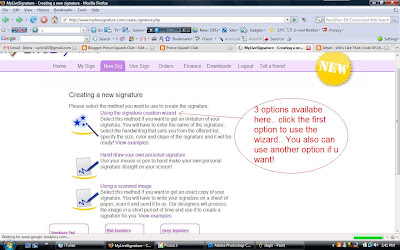
What i always do was, i choose the 1st one. I click on the signature creation wizard which is in option 1 and new window will pop-up. It will ask me what word should i write in the box provided. Ok as the example, i choose the word "Prince Squash Club" and i write it in the box.
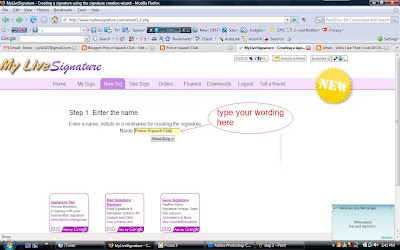
I click "next" and taadaaaa.... there are more than hundreds of signature to choose..
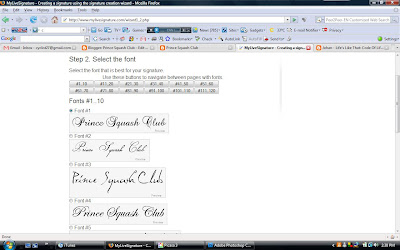
Ok after you choose which one that you want, you can click on it and click "next step". Then choose the size, then you choose the color and then you choose the slope. Click next will bring you to the last step. Now you name your signature. In my case i ll choose "PSC Signature 1" and click finish. There you go... You have your first online signature.
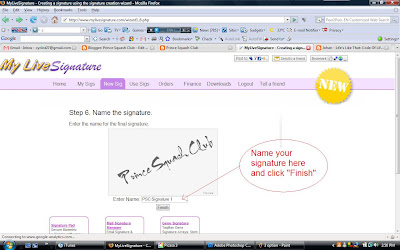
So you Ok, Now is the tricky part. You need to bring that signature you just created into your blog. Why i said it is tricky because you need to convert your newly created signature into html code. Copy it and paste it in your "Edit HTML" column on your blog. The good thing is "Mylivesignature" will convert it for your self. So you don't need to have headache to convert it. This is how it work.
1st - click "use sign" tab and you will see 2 options. 1st, generate HTML code and 2nd generate BB code. Click the first one and it will bring to to the next page.
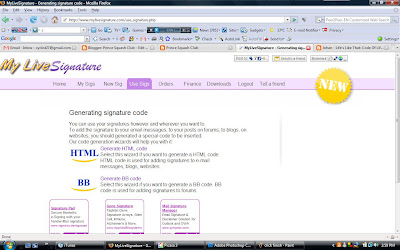
Then you will see another 2 HTML option, just click anyone. (Ill click the first one) then another window will pop up and now you need to choose the signature that you just created. In my case is "PSC Signature 1". Then Ill click generate HTML.
After this you will see another window and a column for you to copy the code. Just highlight it and copy it.
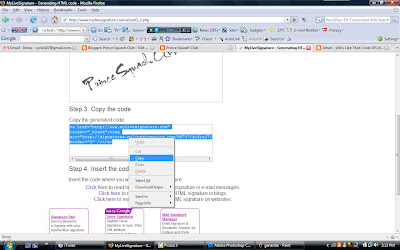
Now, you open your blog and click "Edit HTML"
And you will see your writing in HTML format. Just paste what you copy just now to anywhere you like. As an example, Ill paste it here,
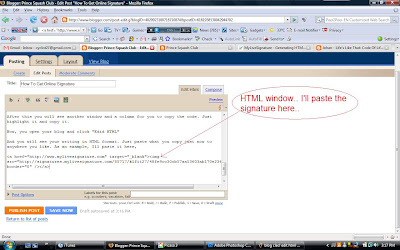
and this it what you will see...
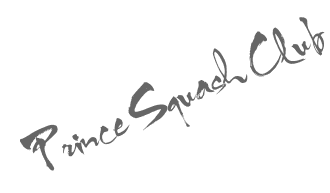
and then you can click "preview" to see how your signature look like.
That all fox. Isn't that simple!
I hope you it will help in generating your signature in your Blog!
Cheers!
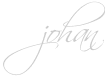



0 comments:
Post a Comment